- Edit
- Convert
- Split
- Compress
- Merge
- Sign In
-
My Account
Dashboard My Account Billing History Sign Out
Seamlessly Add Signatures to Your PDF Documents
Only PDF, JPG, PNG, Word, Excel (Excluding CSV) & PowerPoint (< 100 MB) allowed
 Loading…
Loading…
Whether you need to add your own signature or request one from others, here is how to add an electronic signature to a PDF with ease.
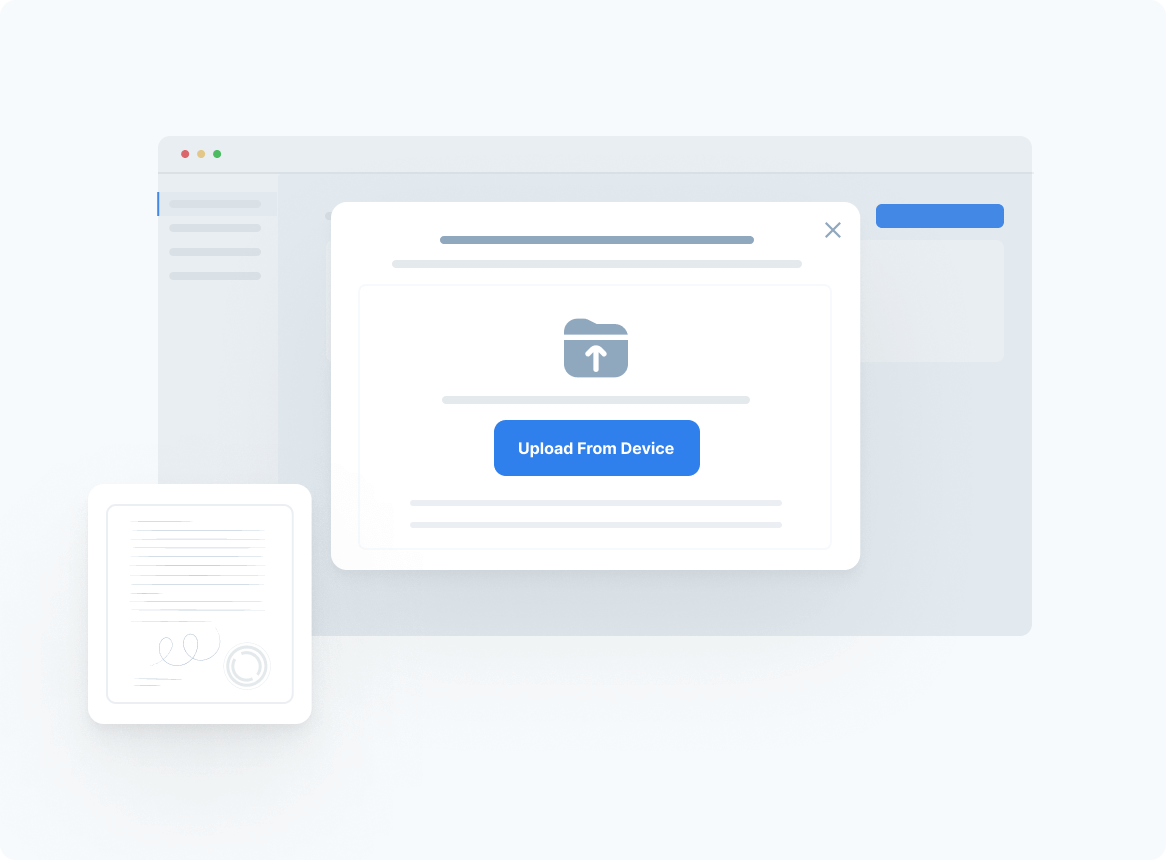
To get started, upload your PDF document. Click the “Add New” button to choose a file directly from your computer, or simply drag and drop your PDF into the upload box.
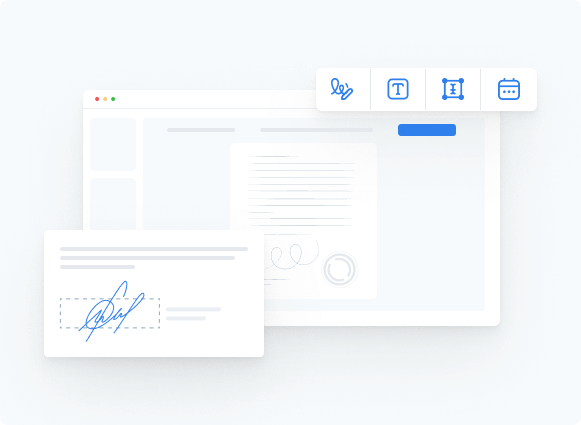
There are various ways to create a signature for your PDF:
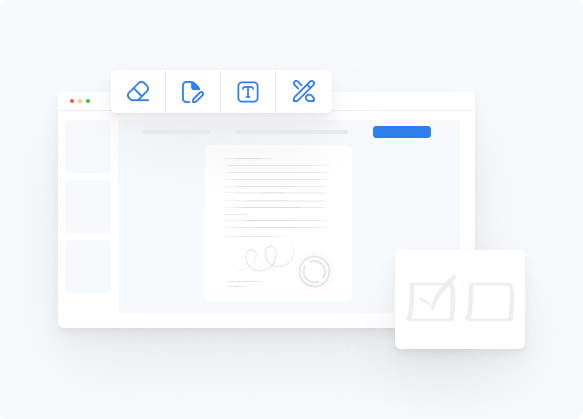
Once your signature is created, go to the ‘Sign’ menu and select your saved signature. Click anywhere within the document to place it in the desired location. You can also resize or reposition it by dragging its edges.
After placing your signature, save the signed PDF document to your computer for safekeeping.
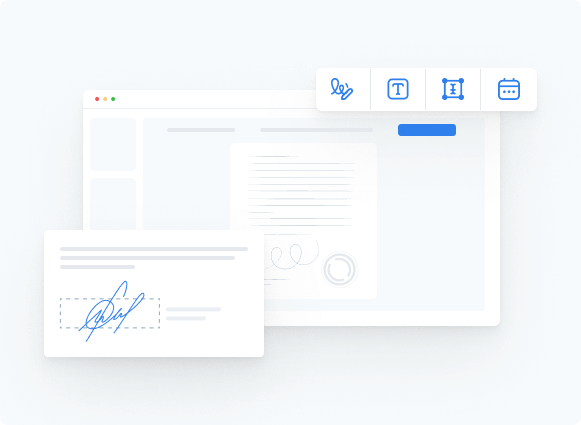
Need others to sign your document? You can send the PDF for signature directly from the platform. Click on the ‘Add Signer’ option, enter the recipient’s email address, and send the document for signing.
Monitor who has signed your PDF and send reminders if signatures are still pending. This feature helps ensure all required signatures are gathered promptly.
With our intuitive interface, signing PDFs is fast and easy. Whether you’re a beginner or experienced user, signing a PDF has never been more straightforward.
Our mobile-friendly platform lets you sign PDFs anytime, anywhere, from any device. Stay productive no matter where you are by signing PDF documents on your phone or tablet.
We prioritize your security to keep your PDF fully protected throughout the signing process. You can trust that your documents remain safe from unauthorized access.