- Edit
- Convert
- Split
- Compress
- Merge
- Support
- Sign In
-
Support
Help Center Contact Us -
My Account
Dashboard My Account Billing History Sign Out
Rotate Specific Pages in Your PDF File with Ease
Only PDF, JPG, PNG, Word, Excel (Excluding CSV) & PowerPoint (< 100 MB) allowed
 Loading…
Loading…
Make it simple to work with your PDFs by ensuring that readers can view the pages in the intended orientation.
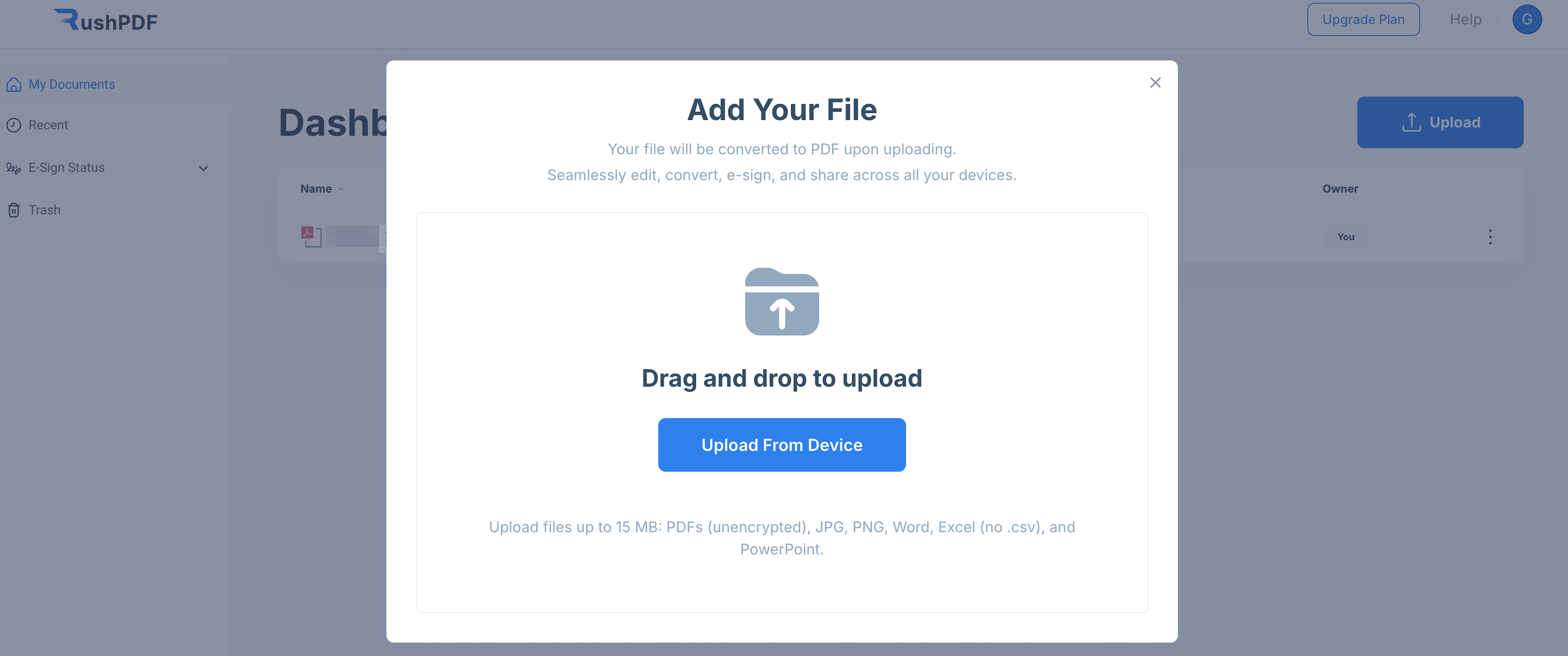
Upload your PDF by clicking the “Upload” button or use the drag-and-drop feature to easily add your document.
Choose the pages you wish to rotate. To select all pages, click the “Select All” checkbox. If you only need to rotate specific pages, click on the thumbnails of those pages.
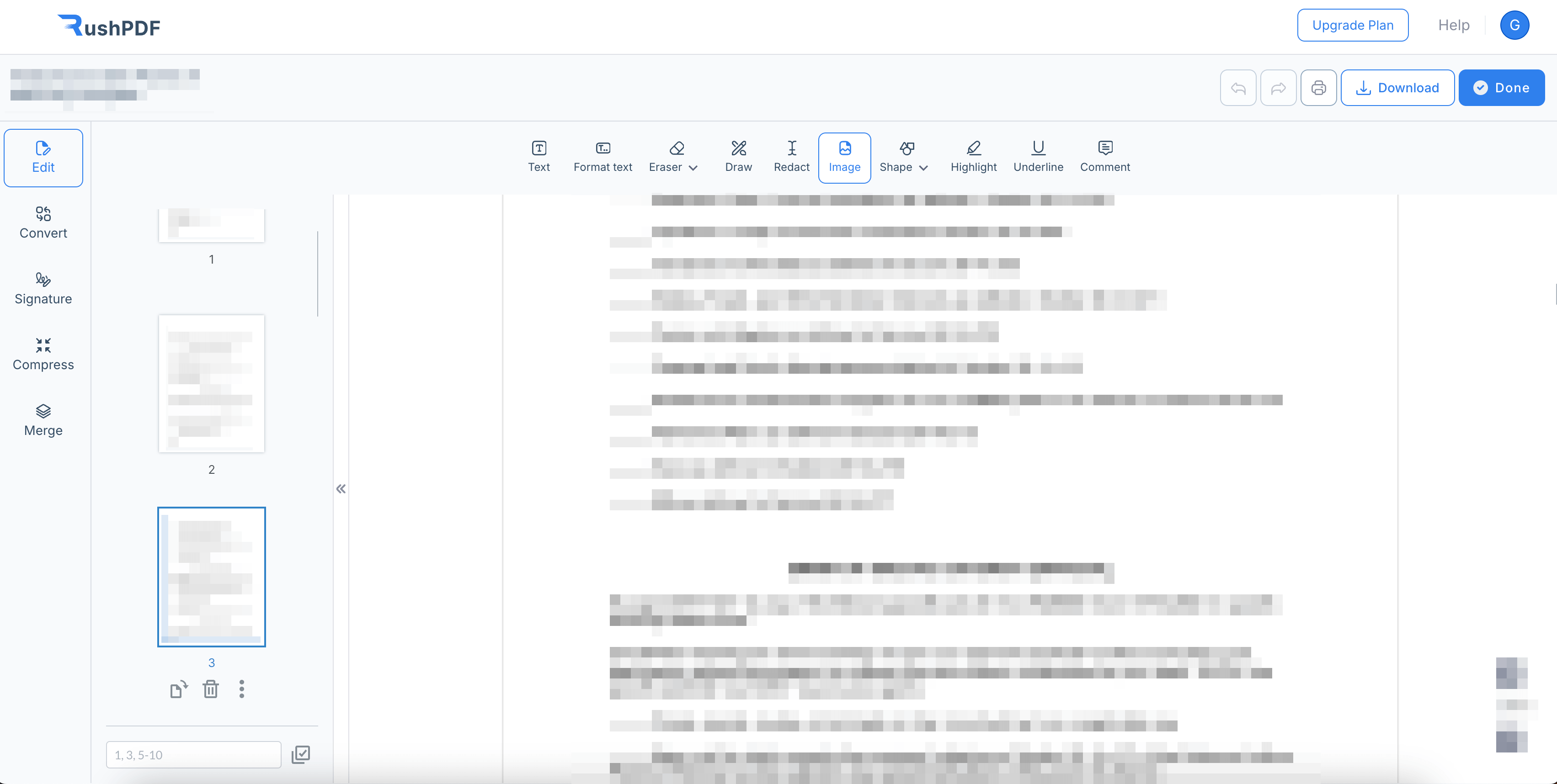
Utilize the “Rotate Counterclockwise” or “Rotate Clockwise” buttons to rotate the selected pages in 90-degree increments. Continue rotating until the page is in your desired orientation. You can view the thumbnails to confirm the changes.
Once you’re satisfied with the rotations, save your PDF to create a new document featuring the selected pages in their appropriate orientation.
Enhance the readability of your PDF by correcting the page orientation. Easily switch between landscape and portrait modes for an optimal user experience.
If your PDF pages are scanned sideways or upside down, you can easily rotate them to achieve the correct alignment and ensure clarity for viewers.
Ensure that all your PDF pages are displayed exactly as intended for effective presenting, reviewing, and printing. Optimize your document layout with ease.
 Languages
Languages  English
English  Spanish
Spanish  German
German  Italian
Italian