- Edit
- Convert
- Split
- Compress
- Merge
- Support
- Sign In
-
Support
Help Center Contact Us -
My Account
Dashboard My Account Billing History Sign Out
Turn JPG Images to High-Quality PDFs in Seconds
Only PNG & JPG (< 100 MB) allowed
 Loading…
Loading…
Easily transform your JPG images into clear, professional-quality PDFs in just a few steps. Whether you’re compiling multiple images into one document or converting individual files, our tool ensures top-quality output.
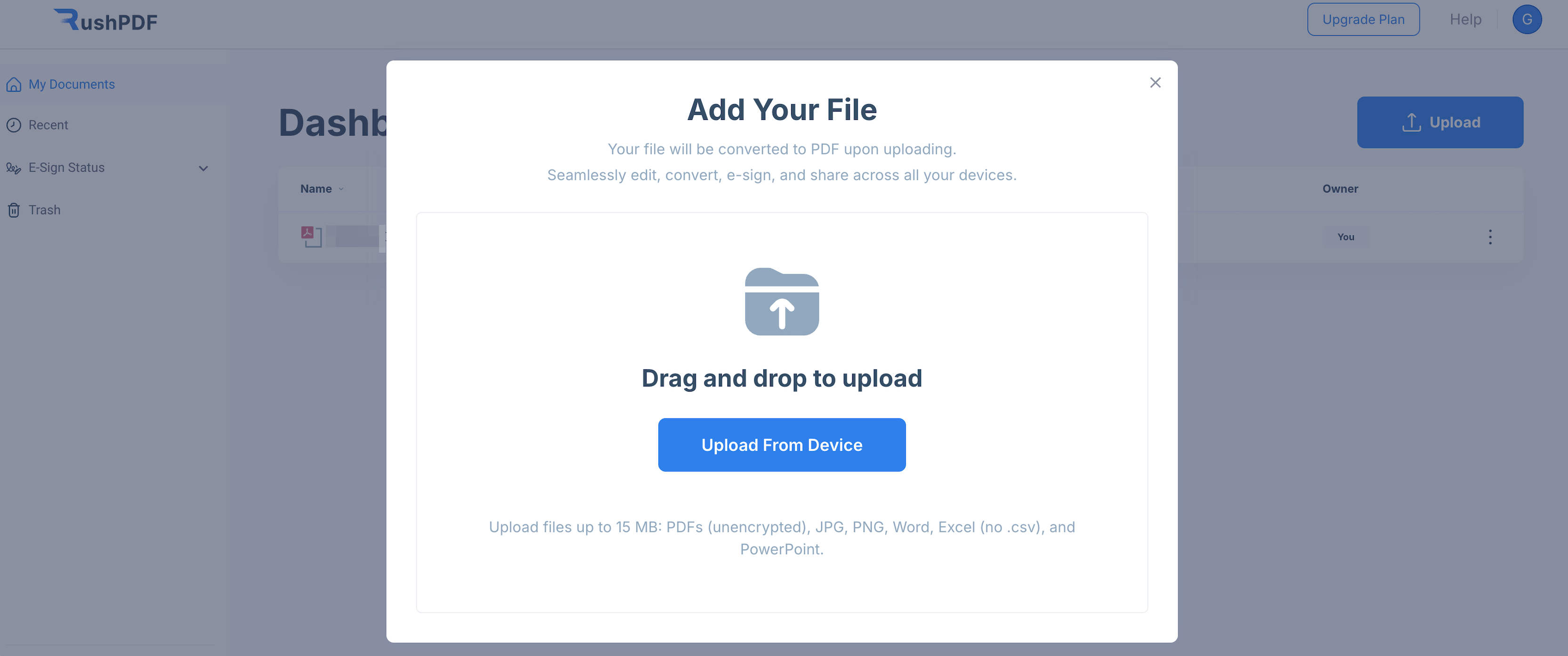
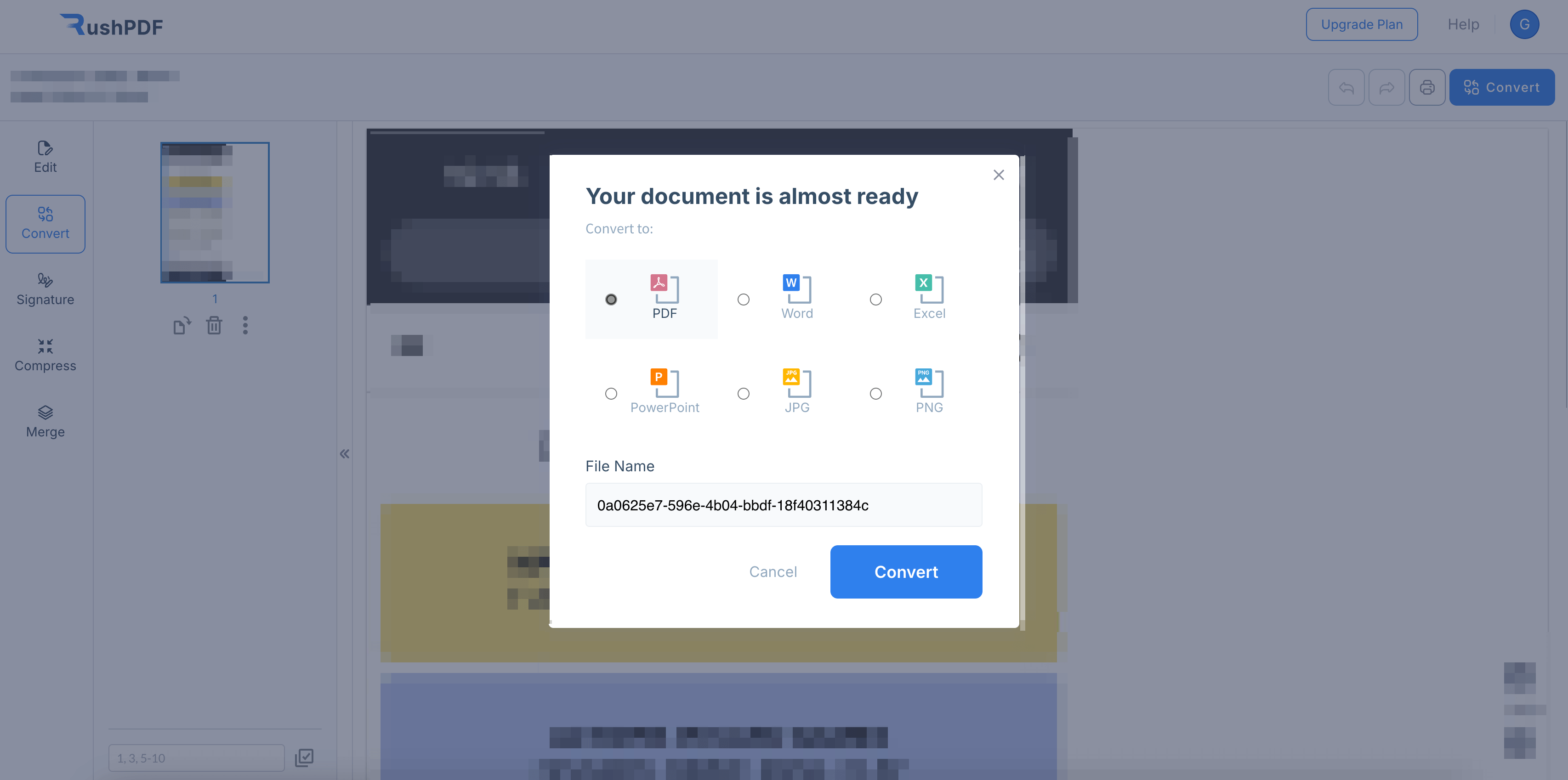
Convert JPG to PDF online without downloading or installing any software. Our tool works seamlessly on all platforms.
Easily convert JPG images to PDF and use RushPDF’s editor to redact, modify, and enhance your files—all in one place.
Your JPGs and PDFs are secure. Files are protected after conversion and never shared with third parties.
 Languages
Languages  English
English  Spanish
Spanish  German
German  Italian
Italian